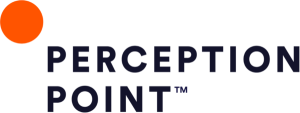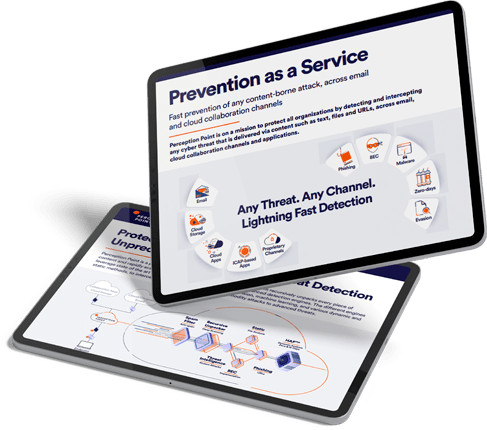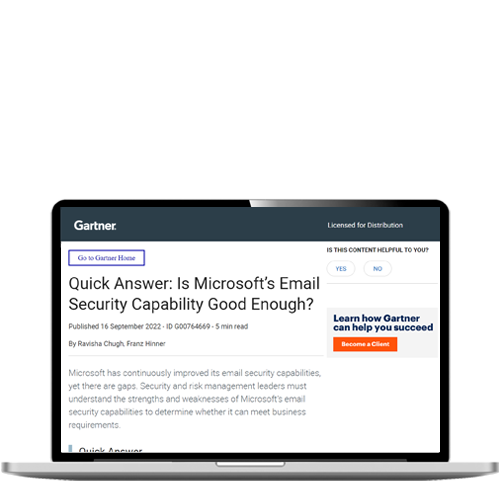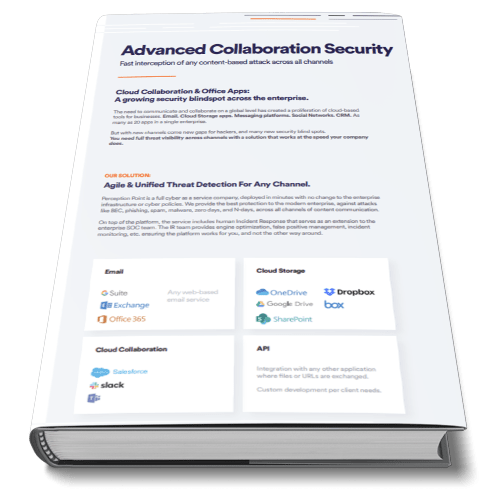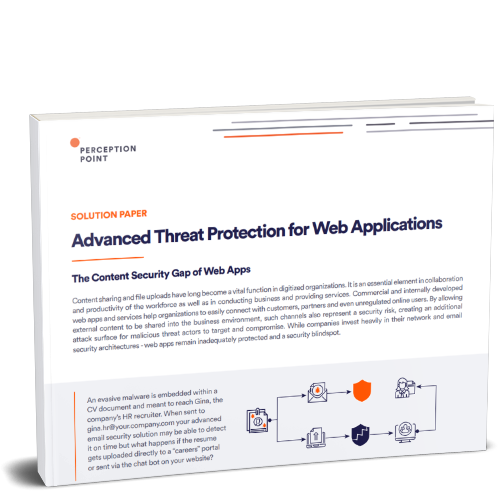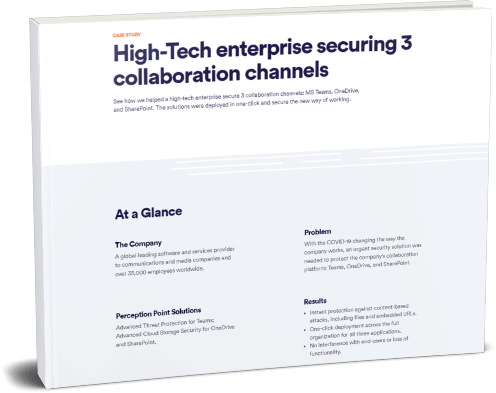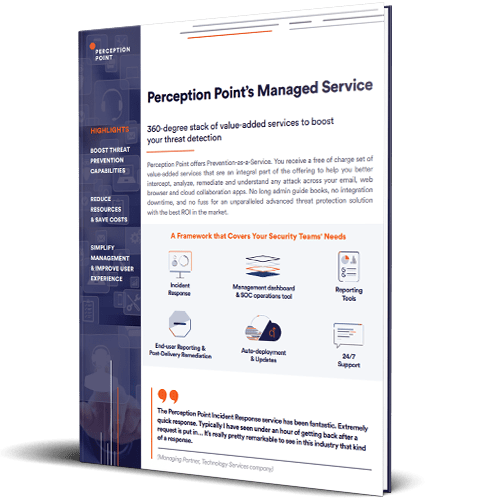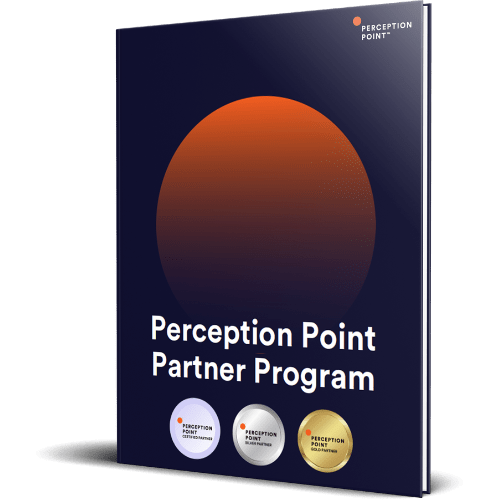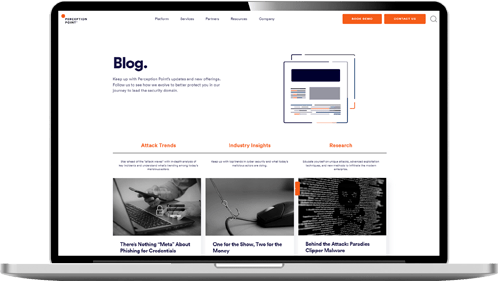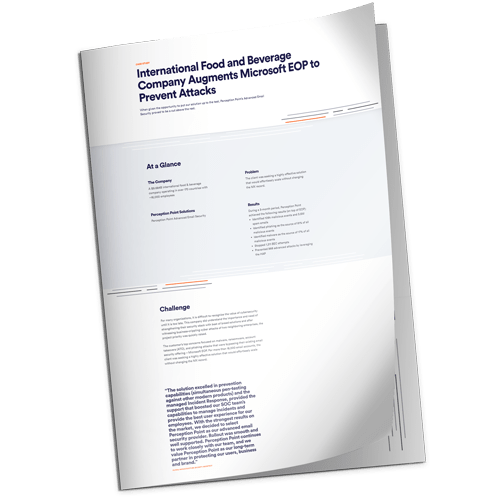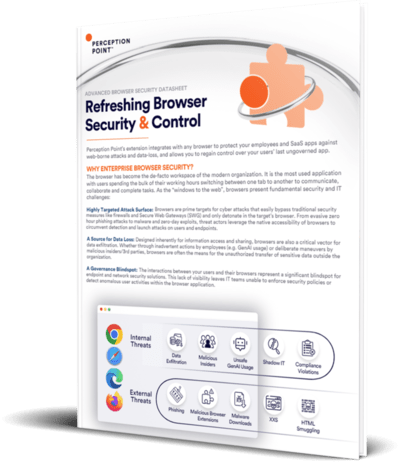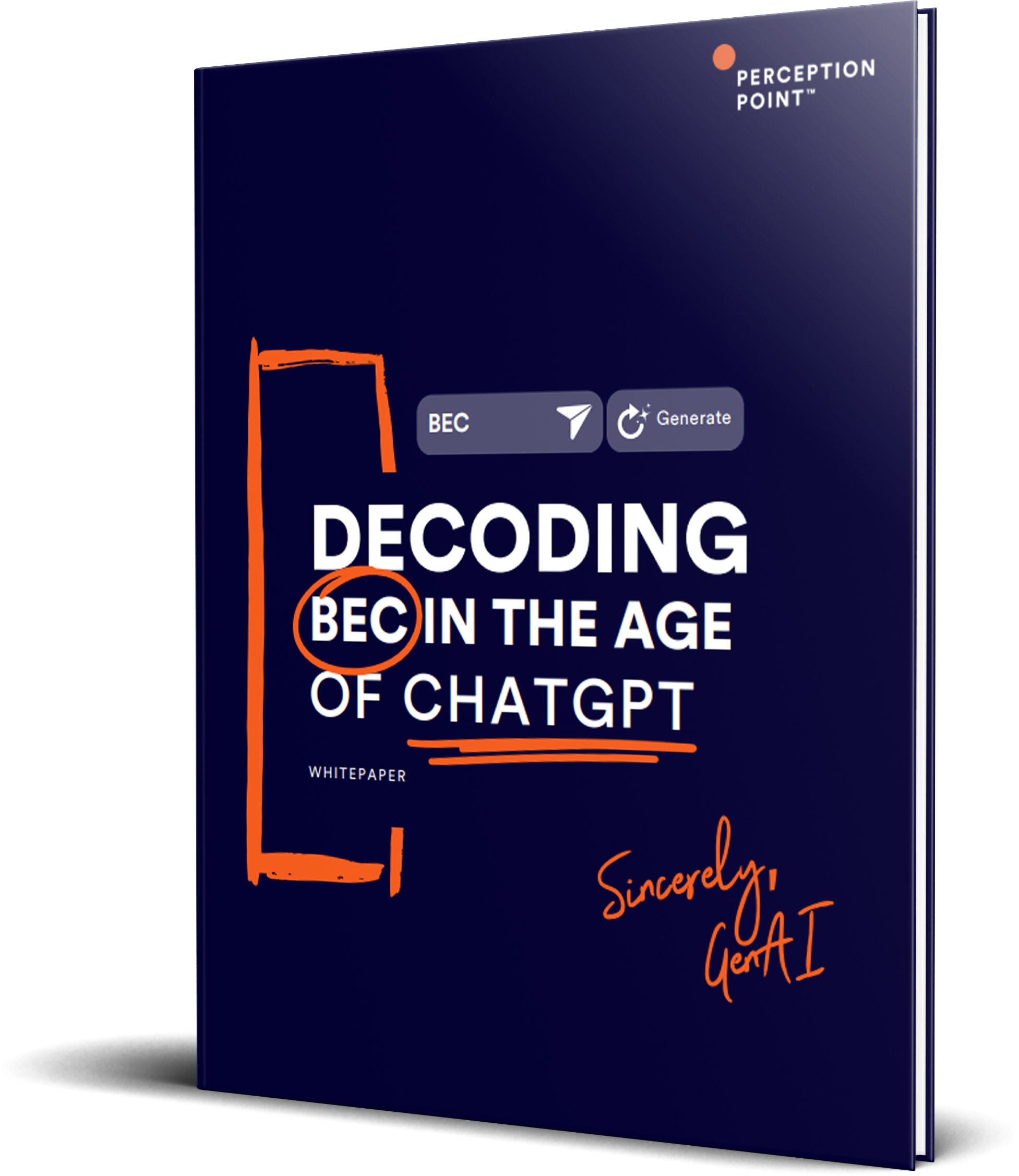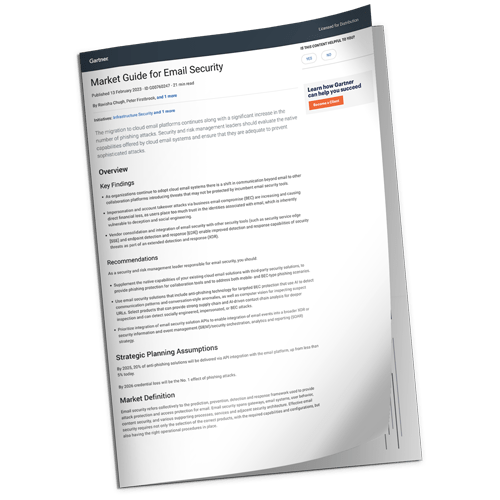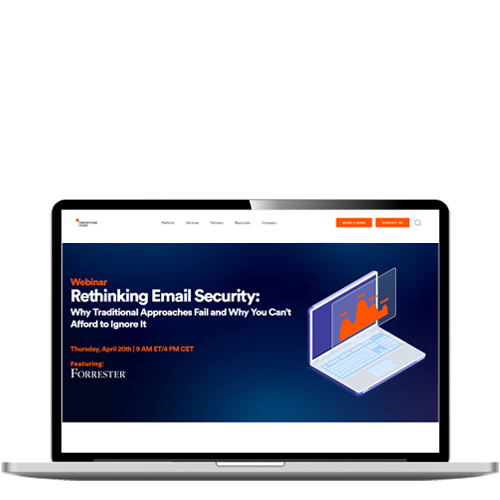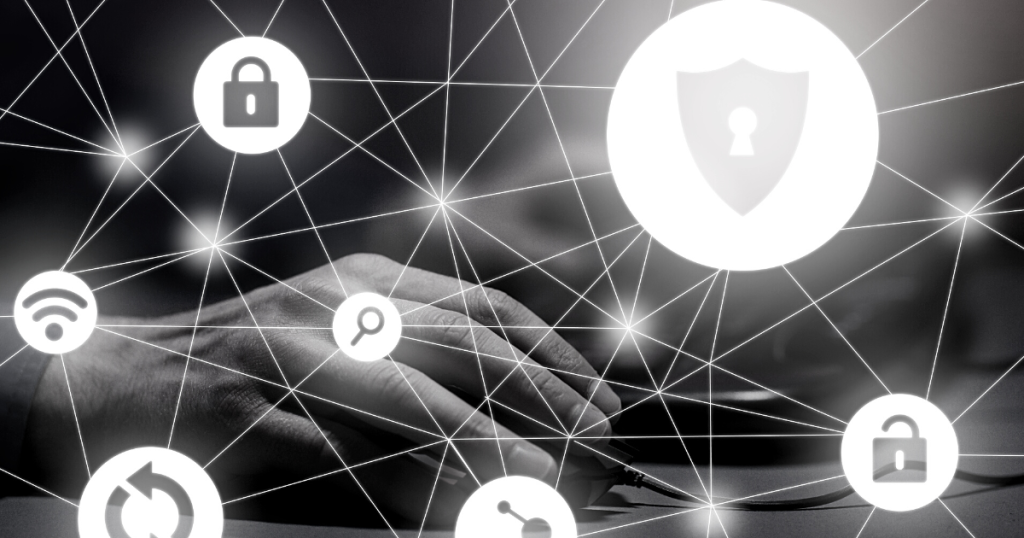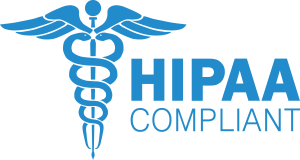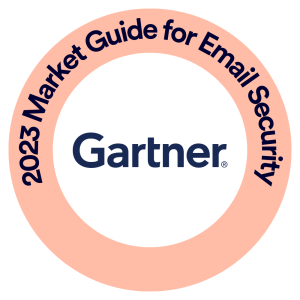-
Solutions
Solutions
-
By Channel
Read the company overview to learn more about how Perception Point provides unparalleled prevention of advanced cyber threats across all attack vectors.
-
Email
Download this complimentary Gartner report.
-
Enterprise Browser
Download the Advanced Browser Security datasheet.
-
Cloud Collaboration
Cloud Collaboration
Read the brochure to learn more about Advanced Cloud Collaboration Security.
-
Web Apps & File Uploads
Check out the solution paper on Advanced Threat Protection for Web Apps.
-
By Platform
By Platform
Read this case study to see how we helped a high-tech enterprise secure 3 collaboration channels: MS Teams, OneDrive, and SharePoint.
-
By Attack Type
By Attack Type
Read the company overview to learn more about how Perception point provides unparalleled prevention of all attacks across email, web browsers and cloud collaboration apps.
-
Detection Technology
Detection Technology
Read the company overview to learn more about how Perception point provides unparalleled prevention of all attacks across email, web browsers and cloud collaboration apps.
-
By Channel
-
Services
Learn more about Perception Point’s Managed Service.
-
Partners
Partners
-
Partnerships
Partnerships
-
Technology and Alliance Partners
Technology and Alliance Partners
Learn more about the Perception Point Partner Program. Protect your customers from all threats across top attack vectors with one platform.
-
Partnerships
-
Resources
Resources
- Guides
-
Blog
Keep up with Perception Point’s updates and new offerings on our blog, here.
-
Case Studies
Learn how Red Bull augmented Microsoft EOP to prevent attacks in the case study, here.
-
Datasheets
Access the datasheet to learn about the use cases, technical specifications, and the key features of our Security Browser Extension
-
Whitepapers
Access the whitepaper to get a comprehensive guide to understanding and preventing business email compromise attacks
-
Reports
Download the 2023 Gartner Market Guide for Email Security.
-
Webinars
Check out our webinar in cooperation with Forrester — “Rethinking Email Security: Why Traditional Approaches Fail and Why You Can’t Afford to Ignore it”
- Languages