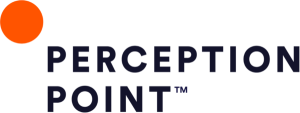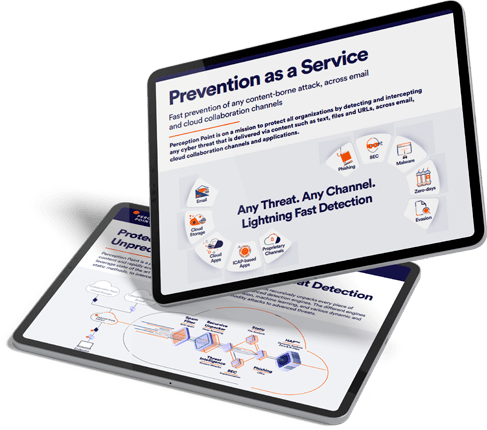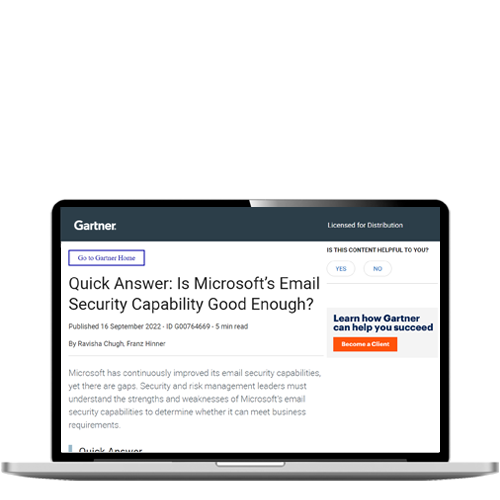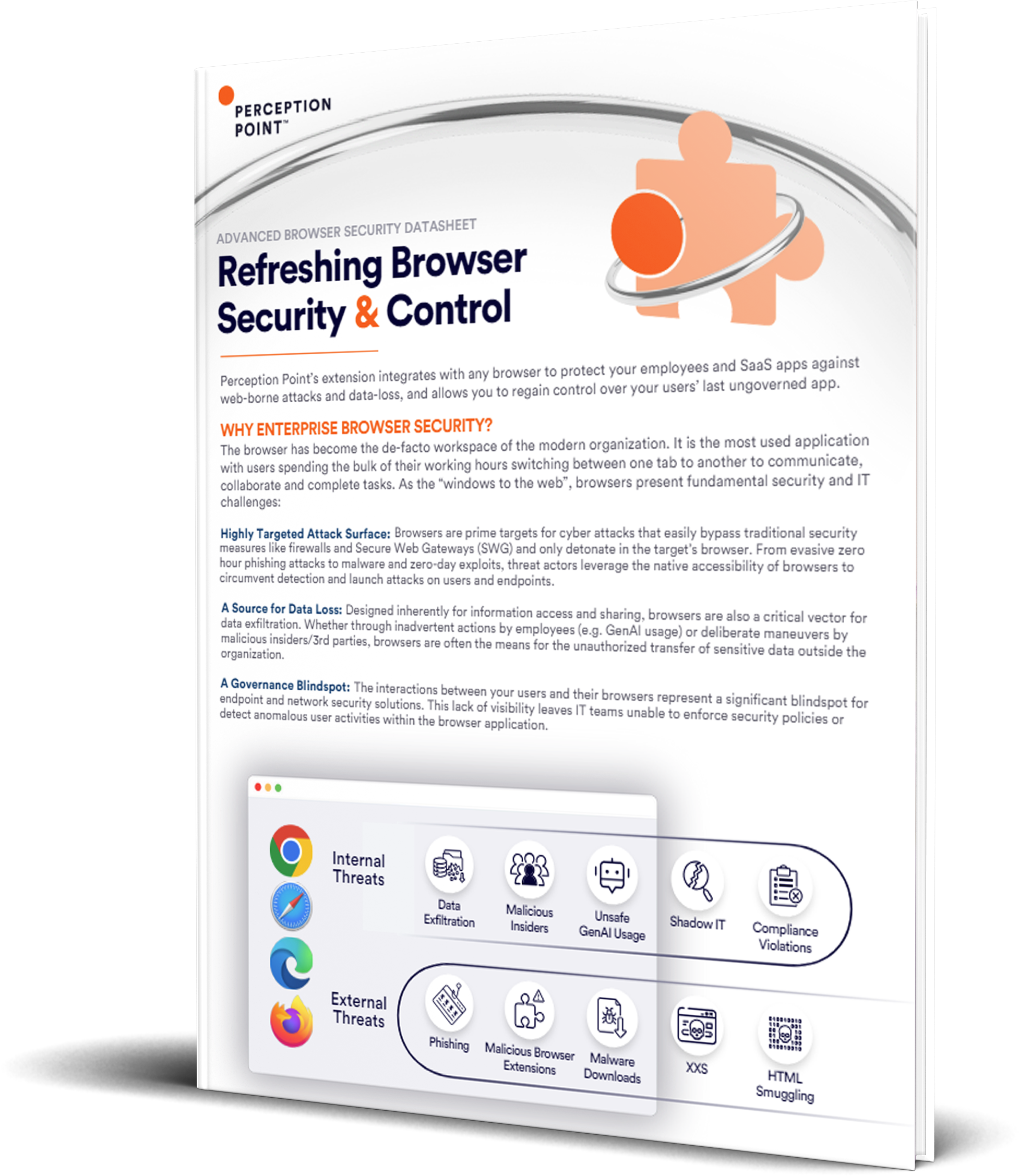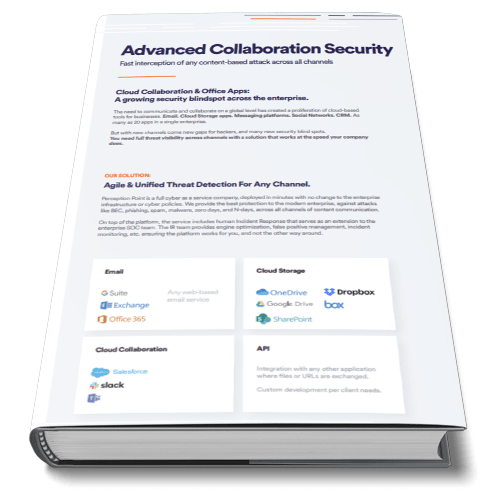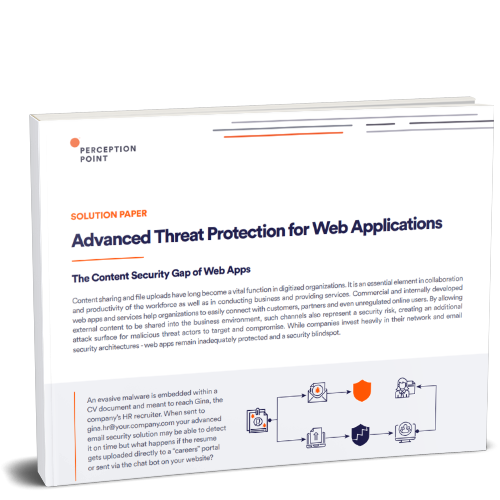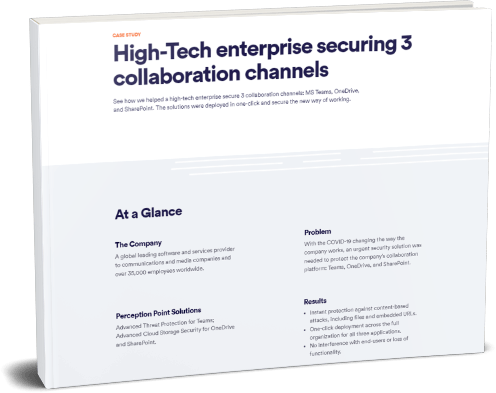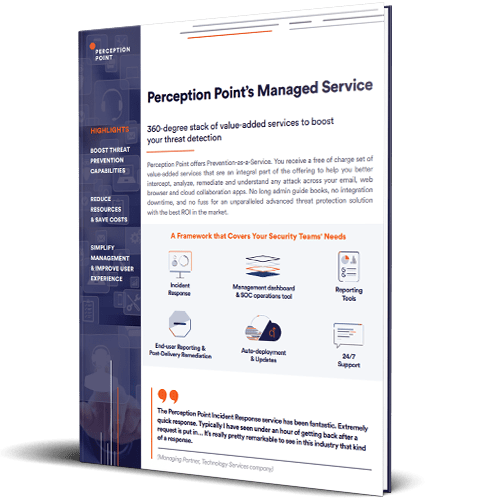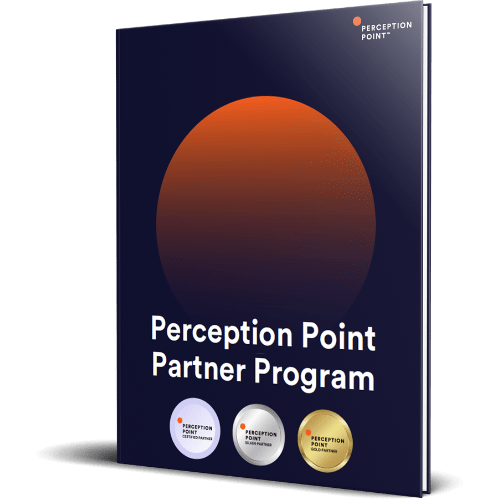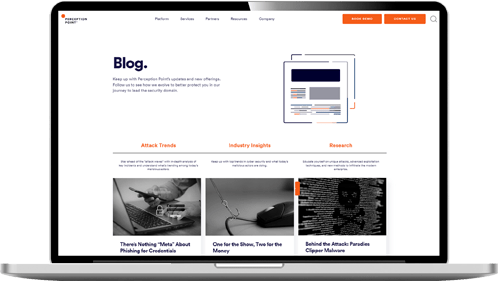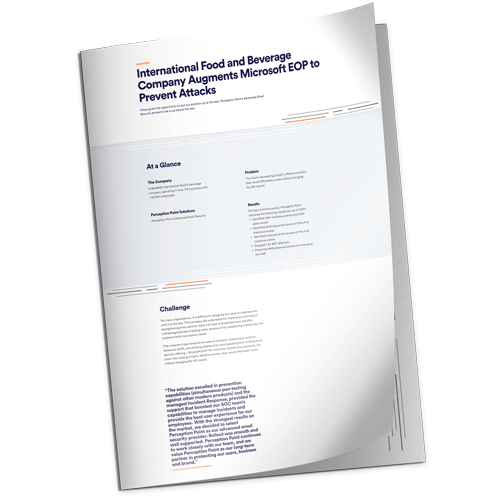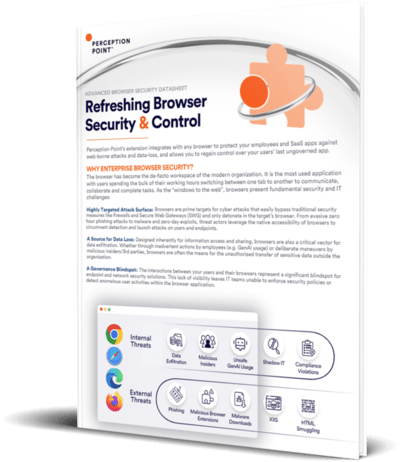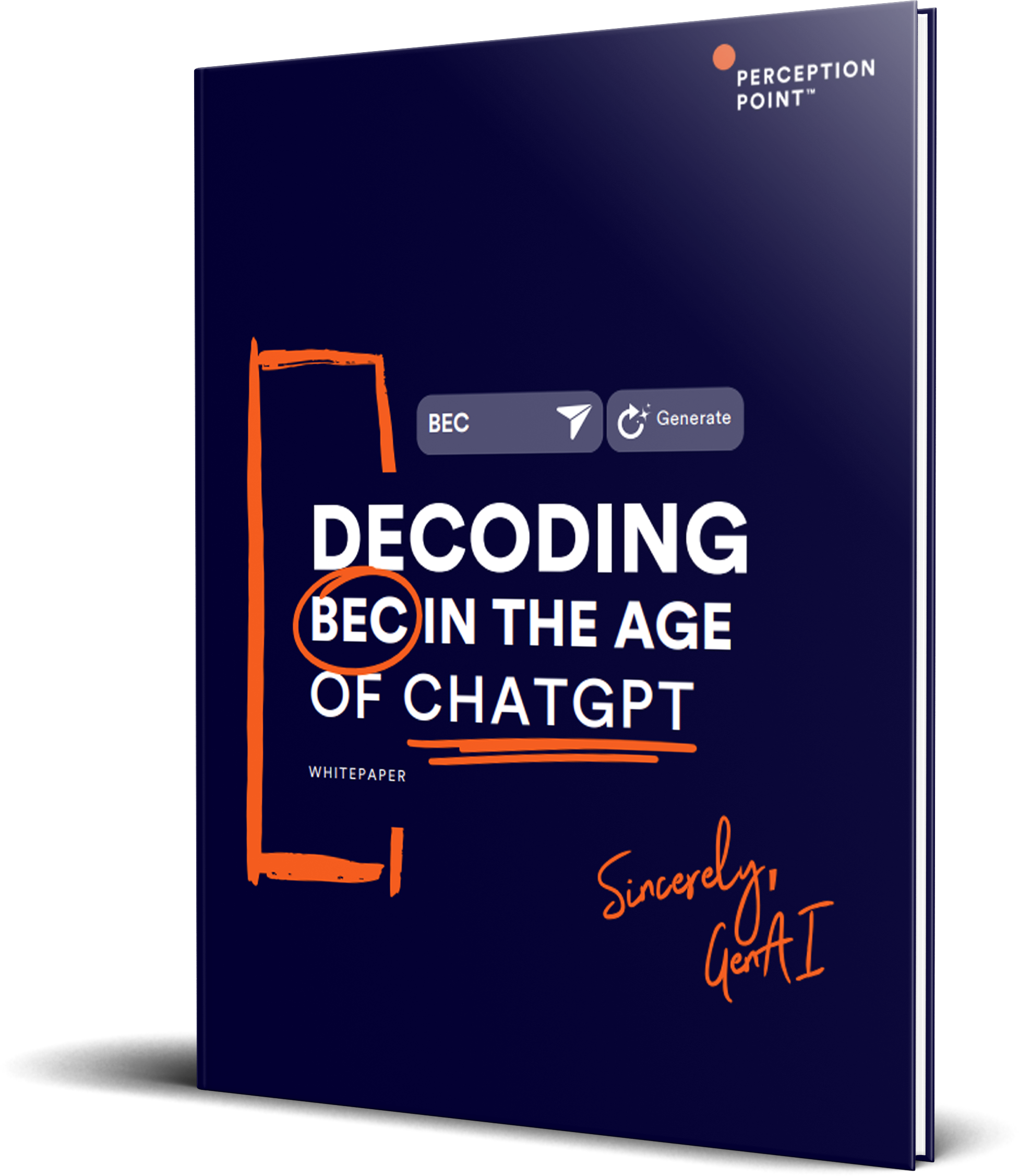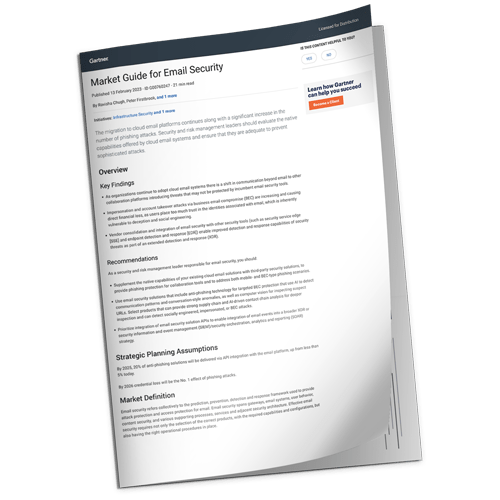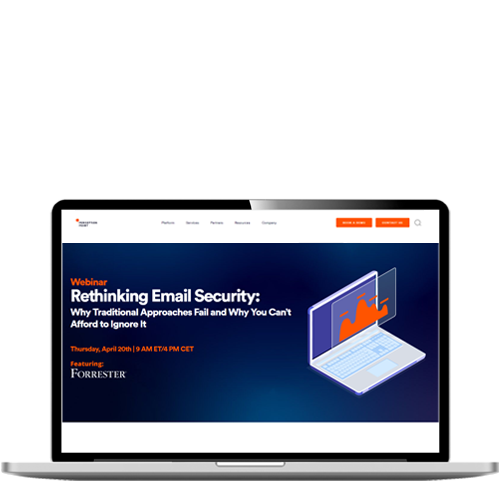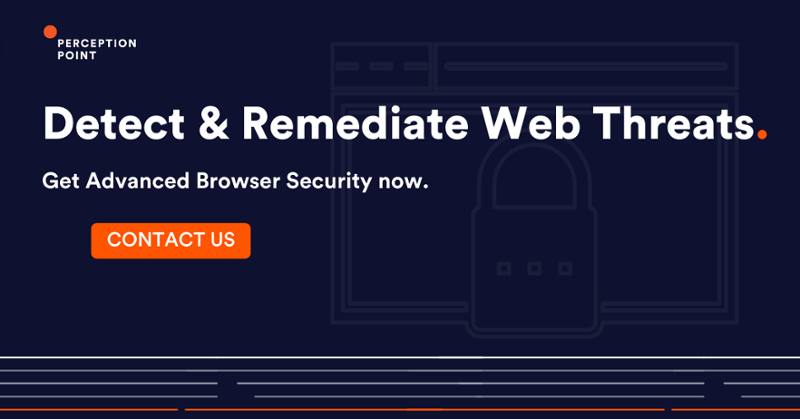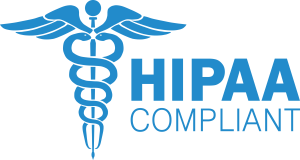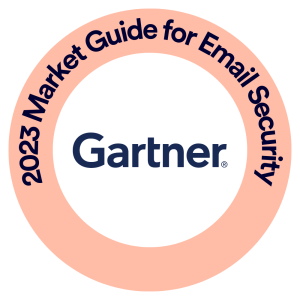What is Browser Security?
Web browsers are ubiquitous in the modern enterprise, however they are complex systems that attackers can easily exploit. Some security weaknesses of a web browser include weak antivirus and other defenses on the user’s device, unblocked popups, malicious redirects, malicious browser extensions and unsafe plugins, DNS attacks, and unsafe use of save passwords and form data.
There are two primary avenues for preventing these threats: adopting technical solutions that can limit their impact, such as browser security solutions and web filtering, and educating users to adopt safe browsing practices.
This is part of an extensive series of guides about hacking.
In this article
Why Do Enterprises Need Browser Security?
Browser security is growing in importance with the rise of remote work, the growing prevalence of cloud-based services, and the increase in online transactions. Businesses are more exposed than ever to cyber threats that use the browser as their entry point. Browser security is critical not only for protecting their systems and data, but also for safeguarding reputation and customer relationships.
There are two aspects to browser security. One is to ensure employees are using the internet responsibly and that, no matter their device or location, their browsers are secure against threats like malware, malicious redirects, and phishing.
Another is to prevent unauthorized access and data loss when employees access sensitive applications. With many business applications now running in browsers – from banking portals to customer relationship management tools to collaboration platforms – browser-based threats pose a much greater risk. Without robust browser security, sensitive data could inadvertently leak, or malicious actors could gain unwarranted access to critical business applications.
Ensuring browser security, therefore, is as much about protecting the confidentiality and integrity of data as it is about safeguarding the enterprise’s vital operations and services.

Tal ZamirCTO, Perception Point
Tal Zamir is a 20-year software industry leader with a track record of solving urgent business challenges by reimagining how technology works.
TIPS FROM THE EXPERT
- Zero-hour phishing prevention via image recognition: Attackers are constantly evolving the way they construct their phishing websites. It is critical to adopt a browser security solution that can inspect pages in a visual way, just like a human would, regardless of the way the pages are built, for effective zero-hour phishing prevention.
- Email and browser connectivity: Most attacks start with an email and end up in the browser when the user clicks a link in the email. Look for browser security solutions that can take into account email signals and metadata to more accurately detect evasive attacks.
- Point-of-click protection: Web gateway-based solutions (e.g. SWGs) cannot detect evasive threats that only detonate in the user’s browser when the human user interacts with the website. Choose a browser security solution that lives in the browser context to defeat such threats and stop phishing and malware at the point of click.
- Browser and web compatibility: Choose a browser security solution that works with any standard browser and any web technology, as-is. Users expect to use a variety of browsers and to enjoy the latest features and innovations – browser security solutions should not stand in the way.
- Insider and 3rd party protection: Beyond external threats, insiders and 3rd parties are also a major risk factor and can easily exfiltrate data at scale via the browser. Adopt a solution that lives in the browser to be able to audit and prevent users from exfiltrating sensitive enterprise data, by mistake or intention.
Top Browser Threats and How to Prevent Them
Weak Antivirus Software and Other Protections
Threat actors are devising increasingly sophisticated ways to breach antivirus software, firewalls, and other measures of protection. Many threat actors manage to sidestep these defenses without being detected.
You can implement web browsing proxies, content filtering, and email scanners, to prevent threats before they reach the user’s browser. To provide additional layers of protection, deploy browser security solutions, which can detect internal and external web threats.
Additionally, organizations should implement automated patching, to ensure browsers, operating systems and other software is always running the latest, most secure, version. Employee training is also essential, because it can help users avoid falling for phishing and other social engineering attacks, and reduce their exposure to threats.
Redirects and Pop-up Ads
Pop ups are commonly used by threat actors as a means to infect computers with malicious code. The pop up may try to coerce users into accessing unsafe web pages, or downloading malware. There are various techniques for forcing users to interact with the pop-up — attackers may create a popup that cannot be closed, or include a warning that will urge the user to download a malicious payload.
Another technique is malicious redirects — these take the user from a safe web page to a malicious page. The malicious page may use browser or operating system vulnerabilities to trigger a drive-by download, might announce a warning or a threat, to trick users into downloading malware, or may pretend to be a legitimate page requesting the user’s sensitive details.
How to prevent popup and ad blockers can be very effective in reducing the threat of these attack techniques. Content filtering solutions can add another layer of defense, preventing malicious content from being displayed to users in the first place. Web filtering can be deployed on the user’s device or at the enterprise level — for example by using a secure web gateway (SWG).
Browser Extensions and Plugins
Plugins and browser extensions help improve user experience and extend the functionality of websites. However, while some plugins are well made, others are poorly designed and introduce vulnerabilities into the site. There are also plugins that are deliberately created with malicious intent.
To prevent this type of threat, create a policy that restricts users from installing plugins and extensions, preferably using a list of allowed and restricted plugins. Another option is adopting centralized software whitelisting and blacklisting solutions—these can be applied to plugins as well, enabling a centrally-governed solution for unsafe plugins.
Communication with DNS Servers
When a user types an address into a web browser, the browser connects to a DNS server to discover the IP address matching that address. The DNS server is responsible for redirecting the browser to the appropriate site, but attackers can subvert this connection through a variety of means, directing the browser to a malicious site instead.
To protect against DNS attacks, organizations should use a private DNS resolver and ensure it is secure. Another option is to use a secure hosted DNS service, ensuring the DNS provider has strong security and compliance measures.
Saved Passwords and Form Info
Passwords protect valuable information and access to systems and networks. If threat actors manage to steal or decipher passwords, they can use these credentials to gain unauthorized access to certain systems and databases, or the entire network. The problem is that many users create the same weak password for many accounts, and use their browser to save passwords in an unprotected way.
It is critical to educate users not to use the browser’s password saving feature, and if possible, to disable it. However, because users do need a way to remember and organize passwords, organizations should implement password management software with the appropriate security and access control features.
A stronger, more effective measure is multifactor authentication (MFA). You can provide more than one way for a user to authenticate—using a piece of information they know (like a password), something they possess (like a mobile device or security token), or a personal characteristic (for example, their voice or fingerprint).
Malicious File Downloads
Protecting a browser from malicious downloads involves several steps. First, users should never download files from untrusted sources. If a website looks suspicious, it’s best to avoid it altogether. Secondly, organizations should use a browser that offers download protection. This feature will alert users if they are about to download a potentially harmful file. Finally, as mentioned earlier, robust antivirus software can be a last line of defense, in the event that malware is downloaded to a user’s device.
Phishing Attacks
Phishing attacks are a common and dangerous browser threat. In a phishing attack, cybercriminals attempt to trick users into revealing sensitive information, such as your usernames, passwords, or credit card details. They do this by creating fake websites that imitate a legitimate one, such as a digital banking or email service, and trick users into entering their details.
To prevent phishing attacks, users should always check the URL of the website they are visiting, ensure it is the correct address and that it starts with ‘https’, which indicates that the site is secure. Also, users should never click on links in unsolicited emails or messages, as they may lead to phishing sites. Instead, they should type the address directly into the browser.
While these basic measures can prevent some phishing attacks, they might not be effective against more sophisticated threats. Organizations should evaluate email security solutions, which can protect even highly sophisticated and evasive phishing attacks.
Browser Hijacking
Browser hijacking occurs when a malicious program or script changes browser settings without the user’s consent. The hijacker might change the homepage, search engine, or add unwanted toolbars and extensions. In some cases, it might even redirect to malicious websites or display intrusive ads.
To prevent browser hijacking, users should be cautious when installing new software. Some programs may try to change browser settings or install additional software as part of their installation process. Organizations should set clear policies as to what software can be installed, and preferably enforce these guidelines using web filtering systems.
When they do install new software, users should always choose the custom installation option and uncheck any boxes that allow unwanted changes. Also, they should regularly check browser settings and extensions to ensure nothing has been altered without their knowledge.
Cross-Site Scripting (XSS)
Cross-site scripting, also known as XSS, is another significant threat to browser security. In an XSS attack, malicious scripts are injected into trusted websites, which can then be used to steal sensitive information or even take control of a user’s device.
To protect against XSS attacks, it’s crucial to use a web browser that has strong built-in security features. Many modern browsers have security settings that can be adjusted to block or warn about suspected XSS attacks.
Cookie Theft
Cookies are small files that websites store on a computer to remember the user’s preferences and track online activities. While cookies can enhance the online experience, they can also pose a threat to browser security. Cookie theft, or ‘cookie hijacking’, is a technique used by cybercriminals to steal cookies and use them to gain access to personal information.
To prevent cookie theft, users should regularly clear their cookies. This can be done through the browser’s settings. Additionally, users should always access websites over a secure connection (HTTPS), as this can make it more difficult for hackers to intercept cookies.
Also, users should be wary of public Wi-Fi networks. These networks are often unsecured and can be a hotbed for cookie theft. If they must use public Wi-Fi, it is important to use a virtual private network (VPN) to encrypt personal data and protect cookies.
How Does Browser Security Work?
Browser security works by employing a variety of strategies and tools to protect your internet browsing from potential threats.
Visibility and Monitoring
Gaining visibility over browser security involves keeping track of activities that take place in a browser, to identify potential threats or unusual behavior. This can include monitoring the websites visited, the files downloaded, and the links clicked. It also involves monitoring for any changes to the browser settings, as these can often be a sign of a security breach.
Visibility and monitoring also involve keeping track of the various plugins and extensions installed in the browser. These can often be a source of vulnerabilities, as they can be exploited by hackers to gain access to your system. By keeping an eye on these elements, it’s possible to identify and address potential threats before they can cause any harm.
Risk Detection
Another crucial aspect of browser security is risk detection. This involves using various tools and techniques to identify potential threats and vulnerabilities. This can include scanning for malware, detecting phishing attempts, and identifying suspicious behavior.
Risk detection also involves assessing the security of the websites a browser visits. This can involve checking for SSL certificates, analyzing the website’s code for vulnerabilities, and looking for signs of suspicious activity. By identifying these risks early, it’s possible to take action to protect your system and your data.
Policy and Access Enforcement
Policy and access enforcement involves setting up rules and restrictions to control what can and cannot be done in a browser. This can include blocking certain websites, restricting the installation of plugins and extensions, and controlling the types of files that can be downloaded.
Policy and access enforcement also involves controlling who can access certain information and resources. This can involve setting up user accounts with different permissions, requiring authentication for certain actions, and controlling access to sensitive data. By enforcing these policies and restrictions, it’s possible to prevent unauthorized actions and protect your system and data from potential threats.
5 Ways to Protect Your Organization: Web Security Solutions
Here are a few technical solutions that can improve web security in your organization.
1. Security Browser Extensions
Organizations can opt to add security browser extensions to some or all devices in their organization.
Security browser extensions can protect organizations against a variety of threats in multiple use cases and have the benefit of full compatibility with the web and the enterprise ecosystem, utilizing the existing browser and providing a native browsing experience.
They can provide content and URL filtering, secure web browsing and protect from inbound malicious threats such as malware and phishing attacks.
Additionally, they can protect organizations from internal threats and data loss, and provide governance capabilities with different policy settings to control the browsing experience and manage from an enterprise level.
Organizations can opt to add security browser extensions to some or all devices in their organizations.
Check out Perception Point’s browser security extension in action:
2. Remote Browser Isolation (RBI)
To provide an extra layer of security when users surf the web, organizations can provide a web browser that is hosted in the cloud. This is known as remote browser isolation. Remote browsing lets users take advantage of the public internet, while maintaining physical isolation from the user’s workstation or mobile device.
Just like a virtual browser, RBI ensures that if the user comes in contact with threats while using the Internet, the infection is contained within the cloud infrastructure and cannot bridge the physical distance between the browser and the local machine.
A downside of RBI is that the user needs to access the remote browser over an Internet connection, and this can introduce latency and performance issues; some RBI solutions may also not be fully compatible with the web ecosystem.
Related content: Read our guide to browser isolation
3. Web Filtering
A web filter is a software application that reviews content in web pages and either grants or denies permission to view the content. To determine whether or not to display the content, the web filter uses a predefined set of rules, or more advanced methods such as machine learning-based analysis.
Organizations use web filtering to prevent users from accessing web content that may be malicious (such as web pages that trigger drive-by downloads or run malicious scripts) and content that is not suitable for the workplace. The goal of web filtering is to increase productivity, reduce accountability, and protect corporate networks from web-based threats.
Web filtering solutions can perform additional functions such as traffic analysis reporting, soft blocking (warning users of unsuitable content before access is blocked), and the ability for administrators to unblock specific content at the request of users.
4. Secure Web Gateway
Secure Web Gateway (SWG) solutions can help companies achieve two main goals: protecting against web-based threats and implementing corporate policies for web traffic. These solutions typically combine several technologies, such as URL filters, malware scanners, and application controls.
A downside of Secure Web Gateways, is that they may not be able to handle today’s sophisticated threat landscape, with different kinds of advanced attacks, such as sophisticated phishing, malicious extensions, malware targeting browsers specifically, browser zero-days, and more.
They will scan most if not all of the traffic statically, similarly to anti-virus scanning, and have susceptibility to evasive and unseen threats.
SWGs can also introduce latency and result in many false positives, blocking legitimate sites.
Related content: Read our guide to web gateway security.
5. Enterprise Browsers
Enterprise browsers are web browsers designed specifically for use in a corporate environment. They come with enhanced security features and management capabilities that make them more suitable for business use. These may include sandboxing, policy enforcement, automatic updates, and integration with other security tools.
Enterprise browsers can provide a higher level of security compared to regular browsers. They can prevent unauthorized downloads, block access to unsafe websites, and protect against various web-based threats. They can also be centrally managed, enabling IT administrators to enforce security policies and monitor browsing activities.
6 Best Practices for Secure Web Browsers
Browser security is not complete without user education. Over 90% of cyber attacks include a form of social engineering, and your users are the weakest link in the browser security chain. Teach your users the following best practices, to ensure they adopt safe browsing practices and help protect the organization from threats.
1. Keep Browsers Up-to-Date
Keeping your browser software updated is an essential part of browser security and must never be overlooked. Hackers are constantly hunting for flaws in browsers that they can exploit, with new vulnerabilities being exposed every day.
On company-owned devices, ensure you have an automated patching mechanism to update browsers to the latest version. On user-owned devices, educate users to always run the most up-to-date version of the web browser to protect themselves and the network from browser attacks.
2. Use HTTPS
When visiting a website, users should make sure the site uses HTTPS, which is a secure, encrypted communication protocol. Users should look for the green padlock in the URL bar of the browser, and if it isn’t there (a warning will typically be displayed), avoid using the website.
Users must be aware that HTTPS encrypts the data transmitted between the browser and a website, so it cannot be intercepted. In particular, when the user enters confidential data into the browser, they must ensure that the green padlock appears, otherwise attackers can intercept their communication and steal the data.
3. Use Unique Passwords
Reusing the same password across multiple sites means attackers can compromise a user’s sensitive information more easily, as they can access multiple resources once they have cracked a single password. Users need to understand that billions of cracked passwords are freely available on the dark web, probably including their own weak, reused passwords.
Give users a simple technique to generate strong, unique passwords they can remember. Alternatively, provide an automated mechanism to generate strong passwords. Ensure that users change their passwords frequently, at least every 90 days.
4. Disable Auto-Complete for Forms
Most browsers, as well as many websites, provide the option of remembering passwords and personal details entered into forms. This information, intended to make it easier to revisit websites and fill out forms in future, provides a reservoir of data that attackers can exploit. Hidden fields allow websites to steal form data.
Educate users that an attacker can more easily detect if they have enabled auto-complete for forms. If they remain logged into a site, attackers can hijack their browsing session and steal their data. Users must disable auto-complete features on the browser are disabled and clear any stored passwords.
5. Block Pop-ups and Ads
Pop-up windows are usually a form of online advertisement designed to drive web traffic or obtain the user’s email address. A pop-up window typically opens a new web browser window displaying an advertisement.
While many pop-ups are displayed by well-known companies and are safe, malicious sites and adware programs generate pop-ups that can deliver malware or spyware to user devices, hijack browser sessions, or perform other malicious activity.
Ads can also be malicious—there have been many cases of advertisements shown on legitimate publisher websites, which contained malicious scripts that could do damage to visitors.
Modern browsers have a built-in ability to block popups, and users should enable this option. It is preferable for users to install a browser extension from a known, safe software provider to block popups and ads.
6. Limit the Use of Cookies
Cookies are small text files that are stored in the browser cache when a user visits certain websites. There are two main types of cookies:
- First party cookies are stored directly by the websites you visit and may contain information such as username and login credentials. This allows users to quickly login on subsequent visits, and remembers their session data. However, these cookies are an attractive target for cybercriminals, who can use them to steal user credentials or sensitive data.
- Third party cookies are served by the website the user is visiting, on behalf of an external website or advertiser. They may be used to track the user’s activities for marketing purposes, but may also be used for malicious purposes.
Cookies may be stored on a user’s system for weeks or longer, unless browser settings specify that cookies should be deleted on a regular basis. Users should specify conservative cookie settings, enabling cookies, but limiting the time cookies stay on their system, and requiring explicit permission before accepting cookies.
Advanced Browser Security with Perception Point
Perception Point’s Advanced Browser Security extension adds enterprise-grade security to an organization’s standard browsers (Chrome, Edge, Safari, etc.), fusing multi-layered advanced threat detection with browser-level governance and Data Loss Prevention controls.
Easily deployed and scaled across the company via a browser extension, the solution’s unique browser-level visibility ensures safe access to websites and SaaS apps, detecting sophisticated phishing websites, malware, ransomware, and hidden file zero-days, and protects against the extraction of sensitive data, securing the organization from both external and internal threats.
Contact us for a demo or to learn more about our Advanced Browser Security.
The web browser has evolved from a mechanism for displaying text documents to the ubiquitous tool for interacting with a huge variety of online content, including rich media and dynamic web applications. Having a single platform for handling all these various functions and media types is useful for the user, but it comes at the expense of browser security. The complexity of the browser exposes numerous points of weakness that an attacker can exploit.
– Weak Antivirus Software and Other Protections
– Redirects and Pop-up Ads
– Browser Extensions and Plugins
– Communication with DNS Servers
– Saved Passwords and Form Info
– Malicious File Downloads
– Phishing Attacks
– Browser Hijacking
– Cross-Site Scripting (XSS)
– Cookie Theft
Here are a few technical solutions that can improve browser security in your organization.
– Security Browser Extensions
– Remote Browser Isolation (RBI)
– Web Filtering
– Secure Web Gateway
– Enterprise Browsers
Teach your users the following best practices, to ensure they adopt safe browsing practices and help protect the organization from threats.
1. Keep Browsers Up-to-Date
2. Use HTTPS
3. Use Unique Passwords
4. Disable Auto-Complete for Forms
5. Block Pop-ups and Ads
6. Limit the Use of Cookies
Browser security is growing in importance with the rise of remote work, the growing prevalence of cloud-based services, and the increase in online transactions. Businesses are more exposed than ever to cyber threats that use the browser as their entry point. Browser security is critical not only for protecting their systems and data, but also for safeguarding reputation and customer relationships.
Browser security works by employing a variety of strategies and tools to protect your internet browsing from potential threats, including:
– Visibility and Monitoring
– Risk Detection
– Policy and Access Enforcement
See Our Additional Guides on Key Hacking Topics
Together with our content partners, we have authored in-depth guides on several other topics that can also be useful as you explore the world of hacking.
Advanced Persistent Threat
Authored by Cynet
- What Is an Advanced Persistent Threat (APT)?
- How to Protect Your Business Against APT Malware
- APT Security: Attack Stages & 6 Ways to Secure Your Network
System Hardening
Authored by Perception Point
- System Hardening Guidelines: Critical Best Practices | Perception Point
- OS Hardening: 15 Best Practices
- Windows Hardening: Detailed Checklist for Windows Server and Windows 10
DDoS
Authored by Radware
What is DNS Flood Attack (DNS Flooding) | Radware
What Is a DDoS Attack? How It Works, Trends, Types & Mitigation | Radware